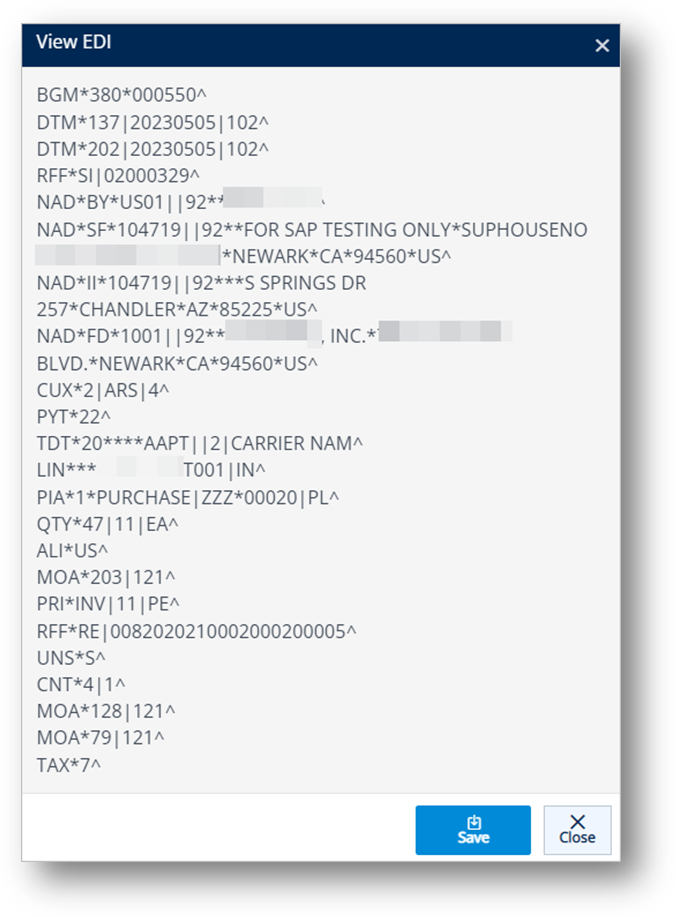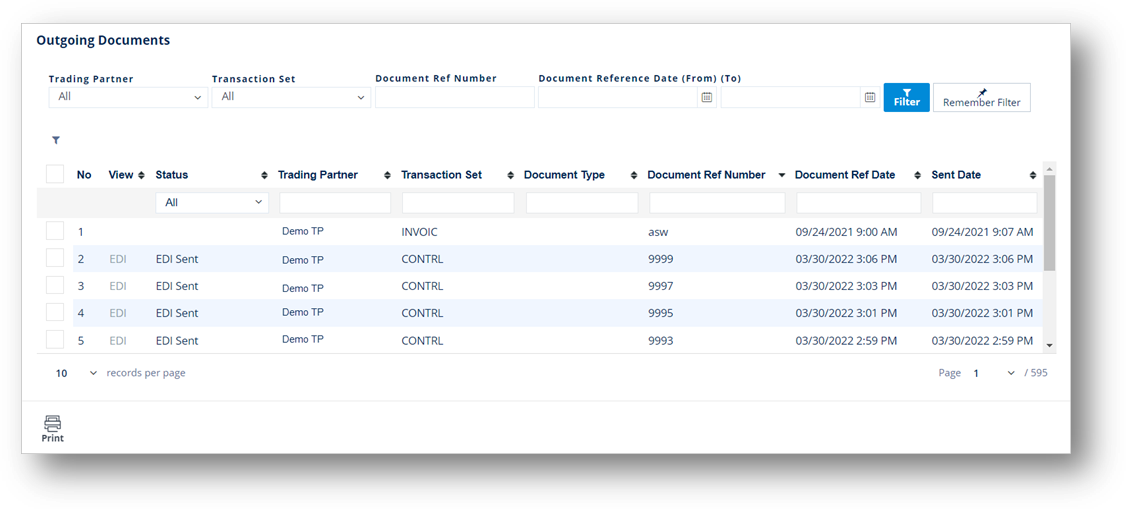
For everyday troubleshooting of outgoing documents, use Outgoing Documents to view the records. As you create or send EDI invoices, ASNs, or supplier orders, outgoing document records are added and updated. Some common uses for viewing outgoing documents include:
· Searching for any documents that are still waiting to be sent
· Searching for the number of times a document was created and re-sent
· Searching for times and dates when documents were created and sent
1. On the menu pane, click Outgoing Documents.
2. On the Outgoing Documents screen, use the Filter to search for the records that you want to view.
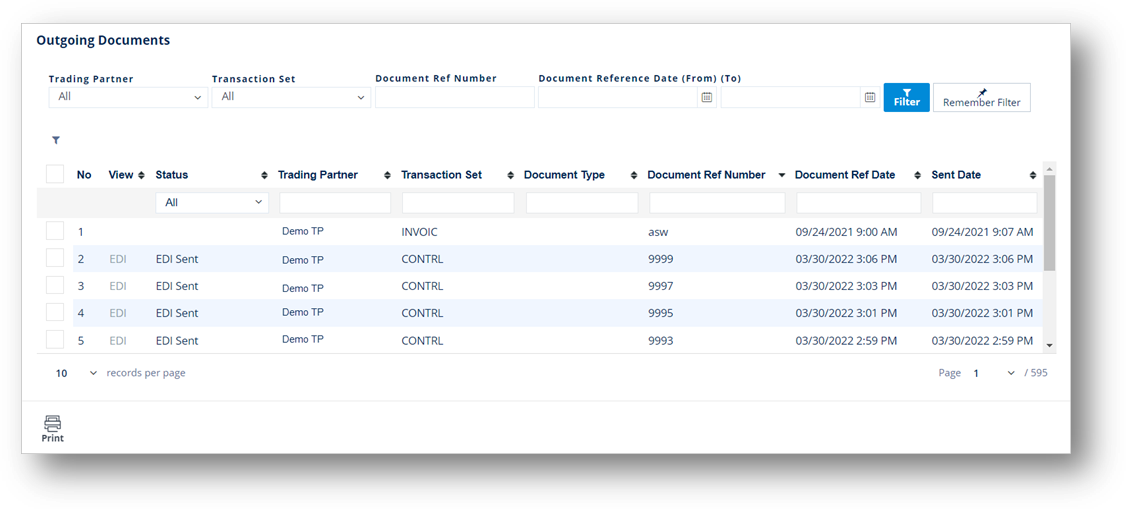
TrueAuto supports printing EDI and JSON reports for Demand Requests, Shipments, and Invoices transactions.
1. On the menu pane, click Outgoing Documents.
2. On the Outgoing Documents screen, select the document that you want to print.
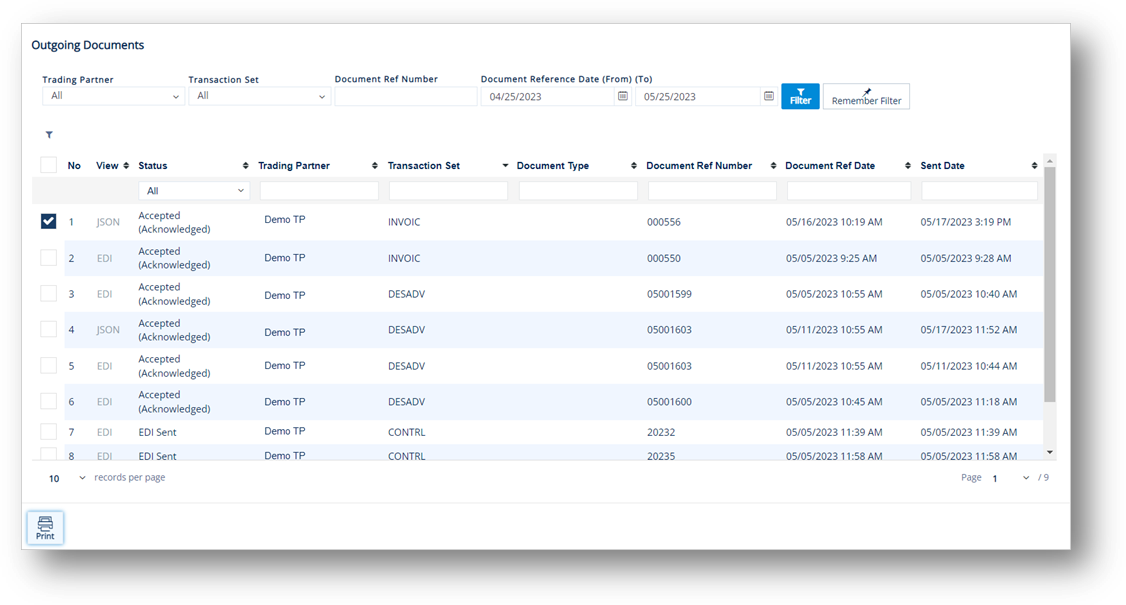
3. Click the Print icon.
The Print View is displayed.
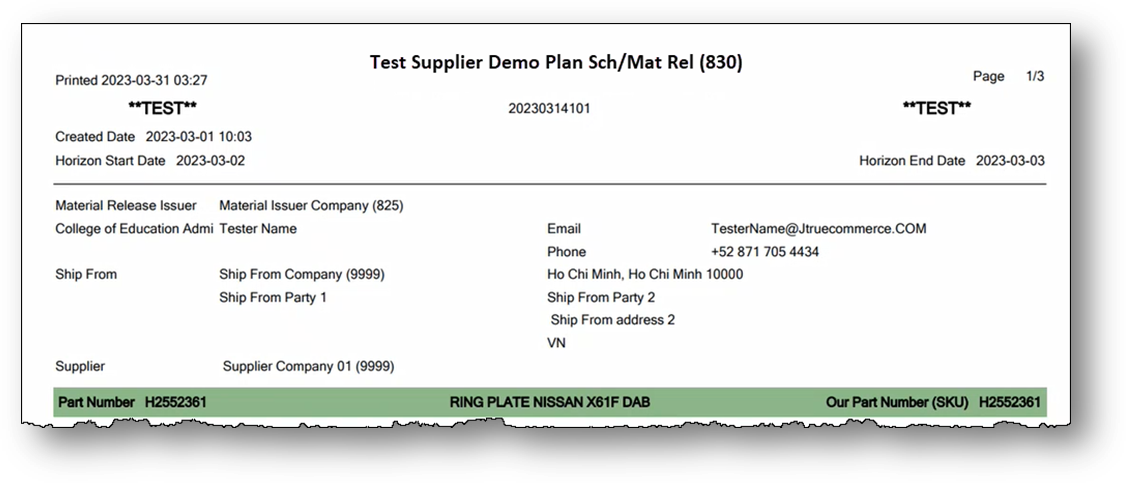
Note
· If you print a record with no data in the View column, an error message will be displayed.
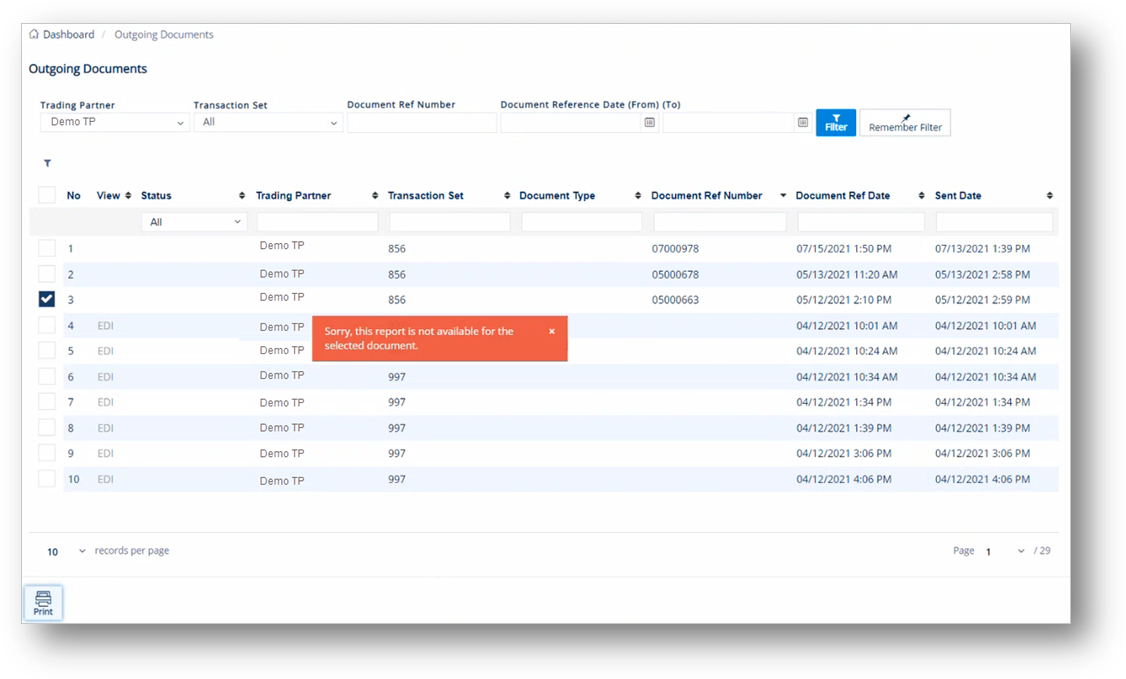
· If you print a record with an unsupported Transaction Set, an error message will also be displayed. In this example, it is the 997 transaction set.
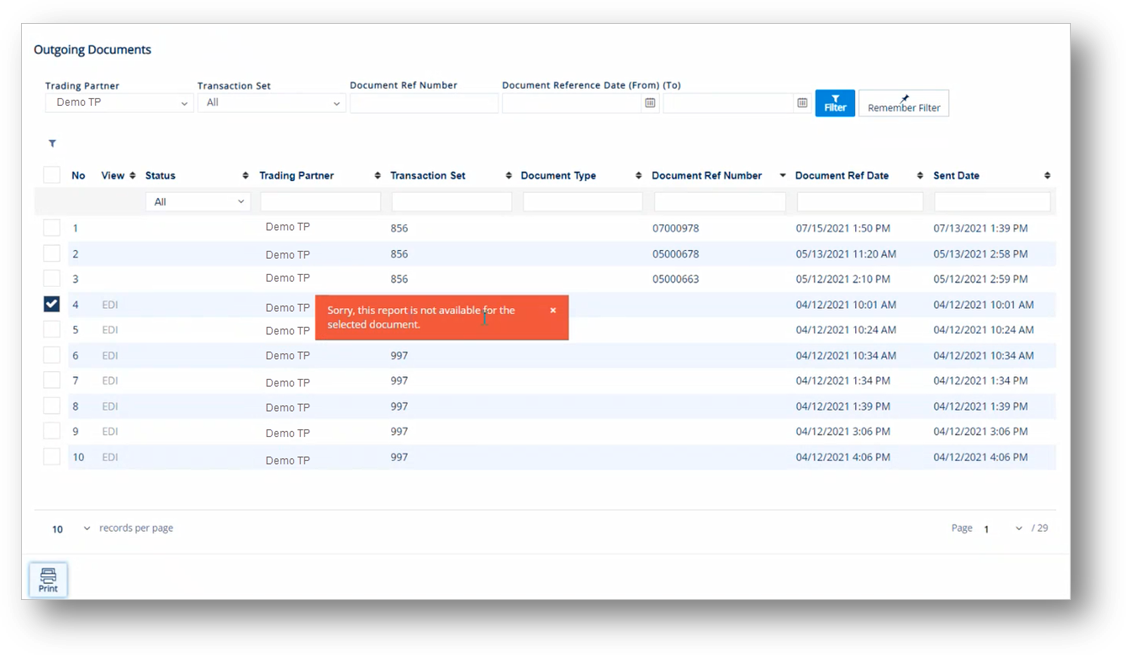
1. On the menu pane, click Outgoing Documents.
2. On the Outgoing Documents screen, click the JSON link in the View column of the document that you want to view.
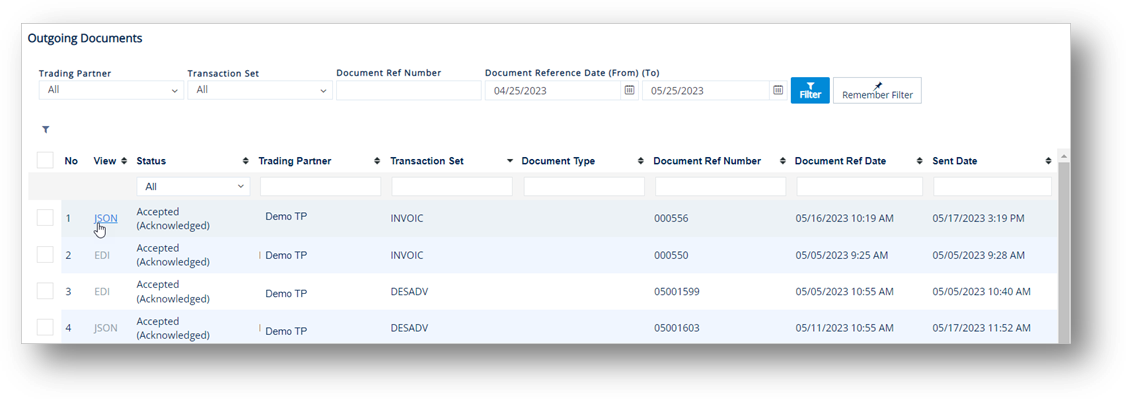
The View JSON window is displayed.
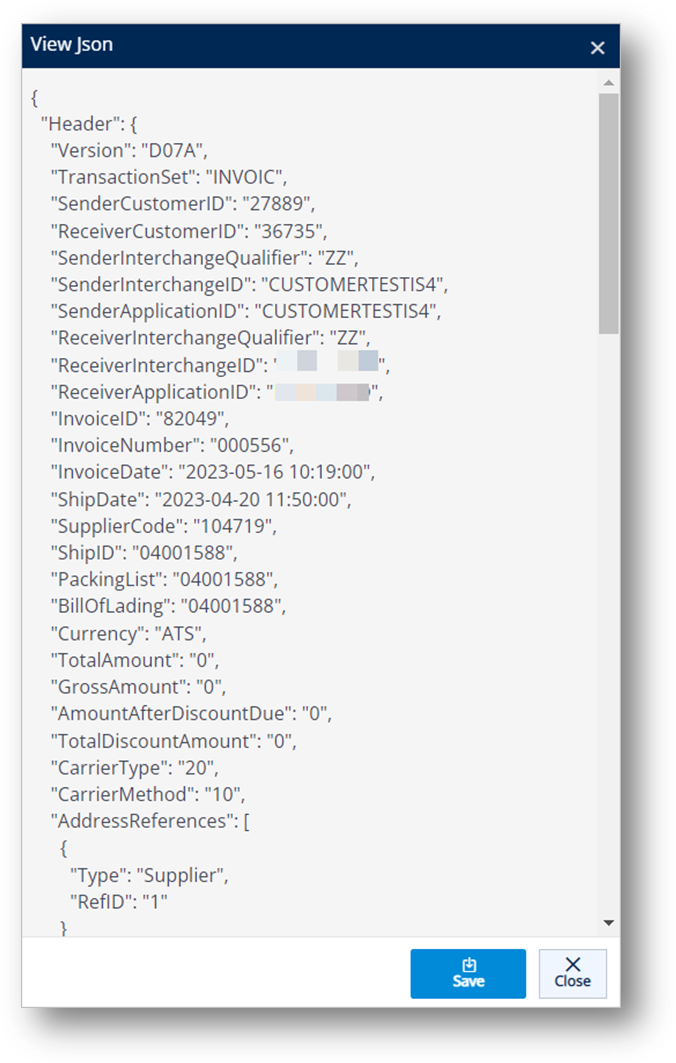
The View EDI feature allows you to view an outgoing document in raw EDI format.
1. On the menu pane, click Outgoing Documents.
2. On the Outgoing Documents screen, click the EDI link in the View column of the document that you want to view.
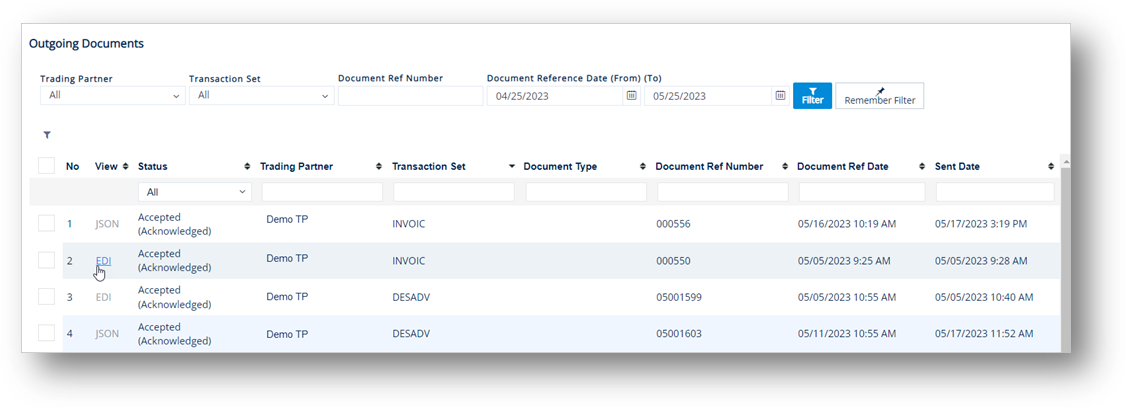
The View EDI window is displayed.